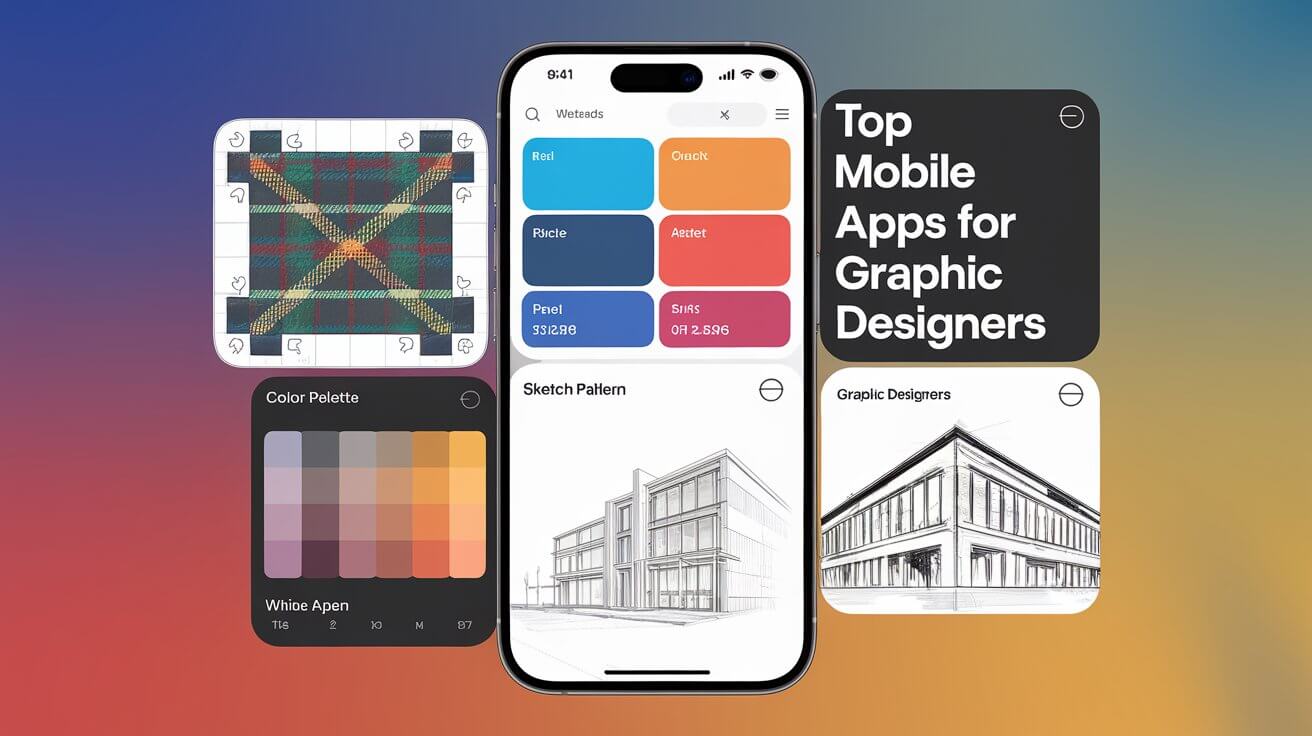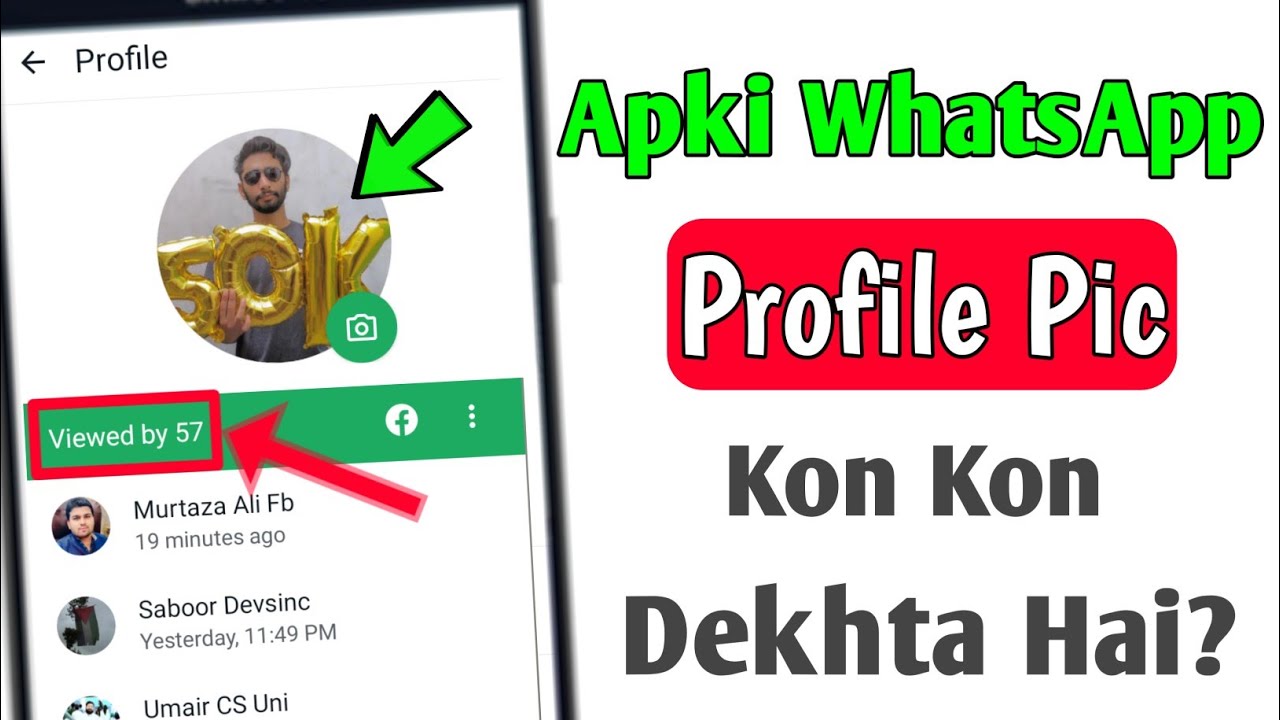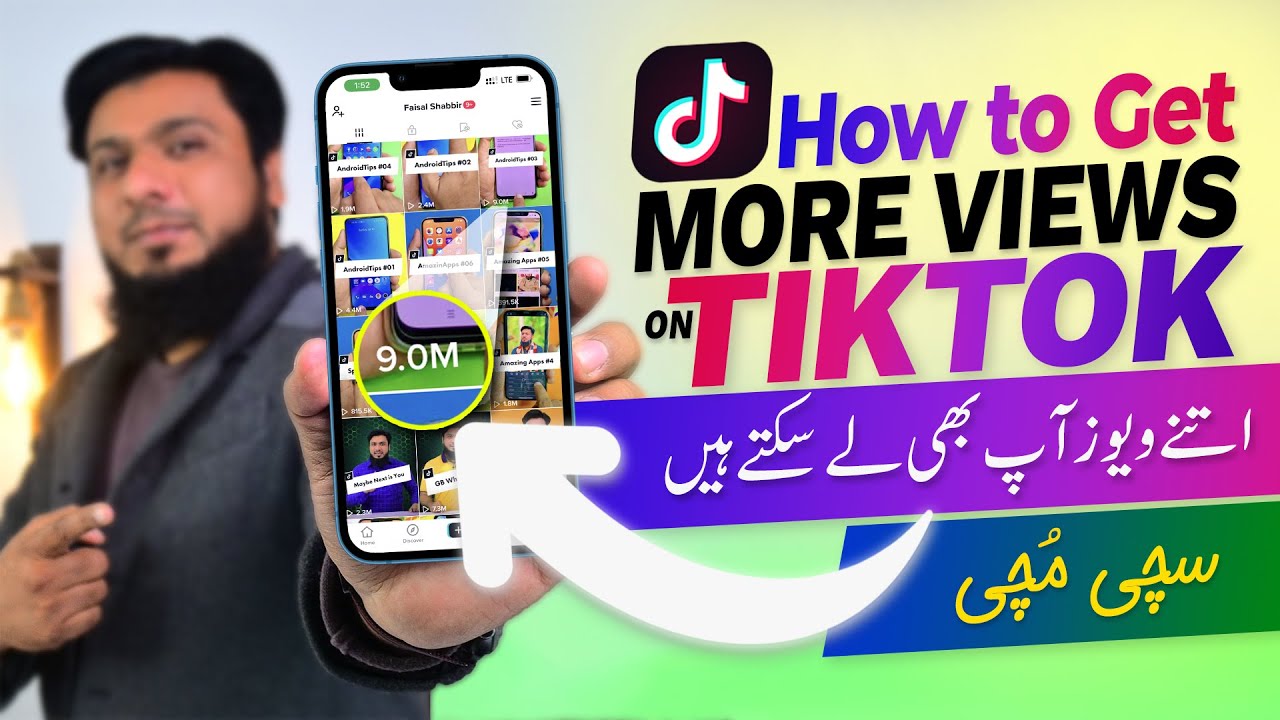In today’s fast-paced digital world, graphic designers need access to powerful tools on the go. Whether you’re a professional designer or an aspiring creative, mobile apps can help you create, edit, and manage your designs with ease. Below is a list of the top mobile apps for graphic designers, including an overview of each app, how to use them, and their pros and cons.
1. Adobe Photoshop Express
Overview
Adobe Photoshop Express is a lightweight yet powerful mobile version of Adobe Photoshop, designed for quick and easy photo editing. It offers essential tools like cropping, filters, retouching, and collage-making.
How to Use
- Download and install the app from the App Store or Google Play.
- Open an image from your gallery or take a new one.
- Use tools like crop, filters, or retouch to edit your image.
- Save or share your final design directly from the app.
Pros:
- User-friendly interface.
- Free basic features.
- Supports various file formats.
Cons:
- Limited advanced editing tools compared to the desktop version.
- Requires an Adobe account for some features.
2. Canva
Overview
Canva is an intuitive graphic design tool that enables users to create social media posts, presentations, posters, and more. It offers pre-designed templates, fonts, and elements for easy customization.
How to Use
- Sign up or log in to Canva.
- Choose a template or start with a blank canvas.
- Customize by adding images, text, and design elements.
- Download or share your design directly from the app.
Pros:
- Extensive template library.
- Easy drag-and-drop functionality.
- Free version with many useful features.
Cons:
- Some premium elements require a paid subscription.
- Limited customization compared to professional design software.
3. Procreate Pocket
Overview
Procreate Pocket is a powerful digital painting and illustration app designed for iPhone. It offers high-quality brushes, layering capabilities, and advanced drawing tools.
How to Use
- Open the app and start a new canvas.
- Choose a brush and begin sketching or painting.
- Use layers to refine your design.
- Export your artwork in various formats.
Pros:
- Professional-grade drawing tools.
- Highly responsive and smooth experience.
- One-time purchase (no subscription required).
Cons:
- Only available on iOS.
- No cloud syncing feature.
4. Adobe Illustrator Draw
Overview
Adobe Illustrator Draw is a vector-based design app that allows designers to create scalable illustrations with precision.
How to Use
- Open the app and create a new project.
- Use vector brushes and tools to create your design.
- Add layers for complex compositions.
- Export files to Adobe Illustrator for further refinement.
Pros:
- High-quality vector drawing tools.
- Seamless integration with Adobe Creative Cloud.
Cons:
- Limited compared to the full desktop version.
- Requires a subscription for full access.
5. Affinity Designer for iPad
Overview
Affinity Designer for iPad is a professional-grade vector and raster design app offering advanced features similar to Adobe Illustrator.
How to Use
- Start a new document and choose between vector or pixel mode.
- Use pen, pencil, and brush tools to design.
- Work with layers and effects for intricate designs.
- Export in multiple formats for different uses.
Pros:
- No subscription required (one-time purchase).
- Desktop-level tools on a mobile device.
Cons:
- Only available for iPad.
- Requires a learning curve for beginners.
6. Sketchbook
Overview
Autodesk Sketchbook is a professional-grade drawing and painting app used by artists and designers worldwide.
How to Use
- Open the app and start a new drawing.
- Select from various brushes and tools.
- Utilize layers for a refined design process.
- Export your artwork in different formats.
Pros:
- Free to use with professional-grade tools.
- Smooth and intuitive drawing experience.
Cons:
- Limited features compared to full desktop applications.
- No vector support.
7. Over
Overview
Over is a design app specializing in text and graphic overlays for social media, branding, and marketing content.
How to Use
- Choose a background or upload an image.
- Add text, icons, or graphics.
- Customize colors, fonts, and styles.
- Save or share your design.
Pros:
- Ideal for branding and marketing designs.
- Easy-to-use interface.
Cons:
- Some premium elements require a subscription.
- Not as advanced for detailed graphic design.
Conclusion
Choosing the right mobile app for graphic design depends on your needs. If you need photo editing, Adobe Photoshop Express is great. For vector design, Adobe Illustrator Draw and Affinity Designer are excellent choices. Procreate Pocket is ideal for digital painting, while Canva and Over are perfect for quick, professional-looking designs. Experiment with these apps and find the one that best suits your workflow!