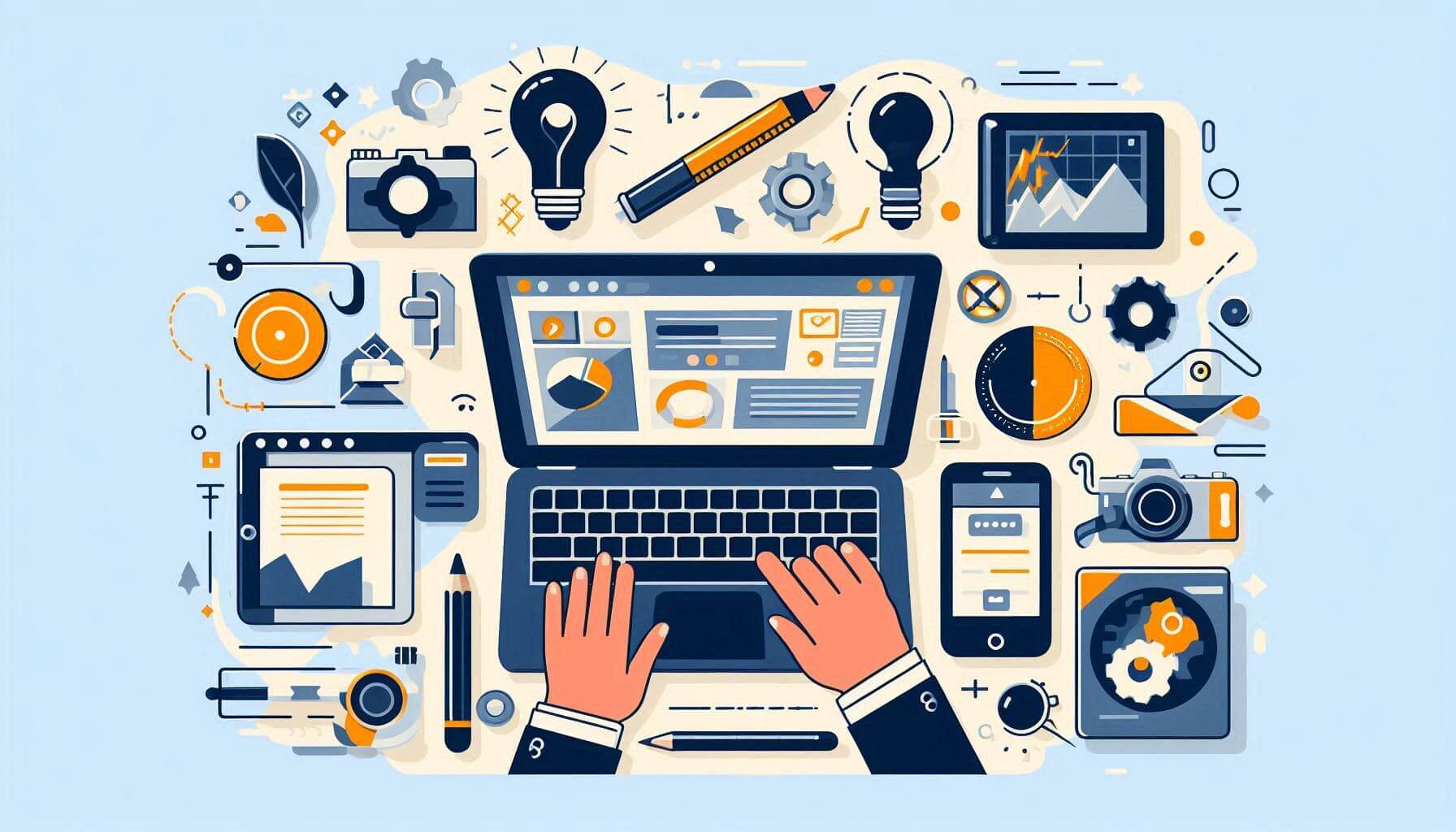Creating professional and visually appealing presentations is essential for business, education, and personal projects. This guide provides a step-by-step tutorial for 10 of the best free presentation tools, helping you make the most of their features.
1. Canva
Overview
Canva is a web-based design tool offering pre-made templates, drag-and-drop elements, and customization options to create high-quality presentations.
How to Use Canva for Presentations
- Sign Up/Login: Go to Canva and create an account.
- Choose a Template: Select “Presentation” from the template library.
- Customize Your Slides: Add text, images, icons, animations, and branding elements.
- Collaboration: Share access with your team to edit in real-time.
- Export & Present: Download as PDF, PPT, or present directly from Canva.
Pros & Cons
✅ User-friendly, free templates, collaboration tools. ❌ Some premium elements require a paid subscription.
2. Google Slides
Overview
Google Slides is a free, cloud-based presentation tool with real-time collaboration and Google Workspace integration.
How to Use Google Slides
- Access: Visit Google Slides and log in.
- Create a Presentation: Click “Blank Presentation” or choose a template.
- Design Your Slides: Use text boxes, shapes, and images to customize slides.
- Add Transitions & Animations: Apply effects to enhance engagement.
- Share & Present: Share a link for collaboration or present directly.
Pros & Cons
✅ Free, auto-saves, seamless collaboration. ❌ Limited offline functionality, fewer advanced features.
3. Microsoft PowerPoint Online
Overview
Microsoft PowerPoint Online is a free web version of PowerPoint with cloud storage and essential editing tools.
How to Use PowerPoint Online
- Visit: Open PowerPoint Online and sign in.
- Create a Presentation: Choose a blank slide or template.
- Edit & Customize: Use PowerPoint’s familiar tools for text, images, and animations.
- Collaborate: Share access via OneDrive.
- Export & Present: Download or present directly from your browser.
Pros & Cons
✅ Free, cloud-based, familiar interface. ❌ Limited advanced features compared to desktop PowerPoint.
4. Prezi
Overview
Prezi is a non-linear, zooming presentation tool that adds motion to presentations.
How to Use Prezi
- Sign Up: Go to Prezi and create an account.
- Choose a Template: Select from Prezi’s dynamic options.
- Create Your Storyboard: Add frames and organize content in a zooming flow.
- Customize & Animate: Insert images, text, and animations.
- Share & Present: Present online or share a link.
Pros & Cons
✅ Unique zooming effects, engaging presentations. ❌ Learning curve, limited free version.
5. Visme
Overview
Visme is an all-in-one design tool for creating interactive presentations.
How to Use Visme
- Sign Up: Register at Visme.
- Pick a Template: Choose a professionally designed layout.
- Edit Slides: Drag and drop elements, icons, and text.
- Animate & Add Media: Enhance slides with video, infographics, and transitions.
- Download & Present: Export as PDF/PPT or present online.
Pros & Cons
✅ Interactive features, high-quality templates. ❌ Free plan has limited storage and features.
6. Zoho Show
Overview
Zoho Show is an online presentation tool that integrates with the Zoho ecosystem.
How to Use Zoho Show
- Go to Zoho Show: Sign up at Zoho Show.
- Create a New Presentation: Start with a template or blank canvas.
- Customize Content: Add images, text, and charts.
- Collaborate in Real-Time: Share access with teammates.
- Present & Export: Save in various formats or present live.
Pros & Cons
✅ Free for personal use, great collaboration tools. ❌ Fewer templates than competitors.
7. Ludus
Overview
Ludus is a design-focused presentation tool for creative professionals.
How to Use Ludus
- Sign Up: Register at Ludus.
- Create a Presentation: Use blank slides or templates.
- Customize with Creative Tools: Integrate Sketch, Figma, and GIFs.
- Use Smart Blocks: Create reusable elements.
- Export & Share: Present online or share as a link.
Pros & Cons
✅ Advanced design features, creative flexibility. ❌ Free version has limited slides.
8. Beautiful.ai
Overview
Beautiful.ai is an AI-powered tool that auto-designs presentations for you.
How to Use Beautiful.ai
- Create an Account: Visit Beautiful.ai.
- Pick a Smart Template: Choose an auto-adjusting template.
- Add Content: Text, charts, and images auto-format.
- Customize Colors & Fonts: Adjust to fit your brand.
- Download & Share: Export or present online.
Pros & Cons
✅ AI-assisted design, fast and easy. ❌ Less control over layout.
9. Pitch
Overview
Pitch is a modern, team-friendly presentation software.
How to Use Pitch
- Sign Up: Create an account at Pitch.
- Choose a Template: Select from business-focused designs.
- Customize with AI Assistance: Add content and let AI adjust layouts.
- Collaborate in Real-Time: Work with teammates.
- Export & Present: Share a link or present live.
Pros & Cons
✅ Team collaboration, sleek templates. ❌ Limited free storage.
10. Powtoon
Overview
Powtoon specializes in animated presentations.
How to Use Powtoon
- Sign Up: Register at Powtoon.
- Pick a Video Template: Choose an animated template.
- Customize Animations: Add characters, text, and transitions.
- Voiceovers & Music: Enhance with audio elements.
- Export & Share: Save as video or GIF.
Pros & Cons
✅ Engaging animations, easy video presentations. ❌ Free version has watermarks.
Conclusion
Each of these tools offers unique features, from simple slides (Google Slides) to advanced animations (Powtoon). Whether you need collaboration, AI assistance, or creativity, there’s a tool for you.