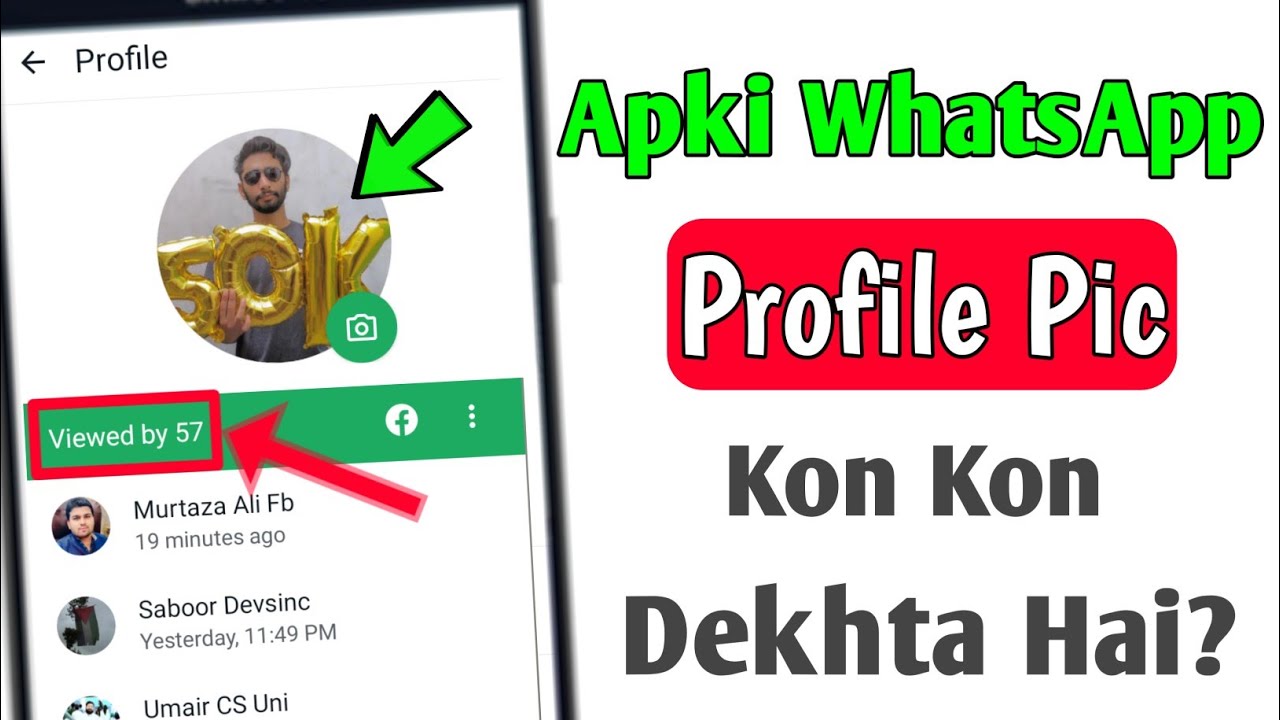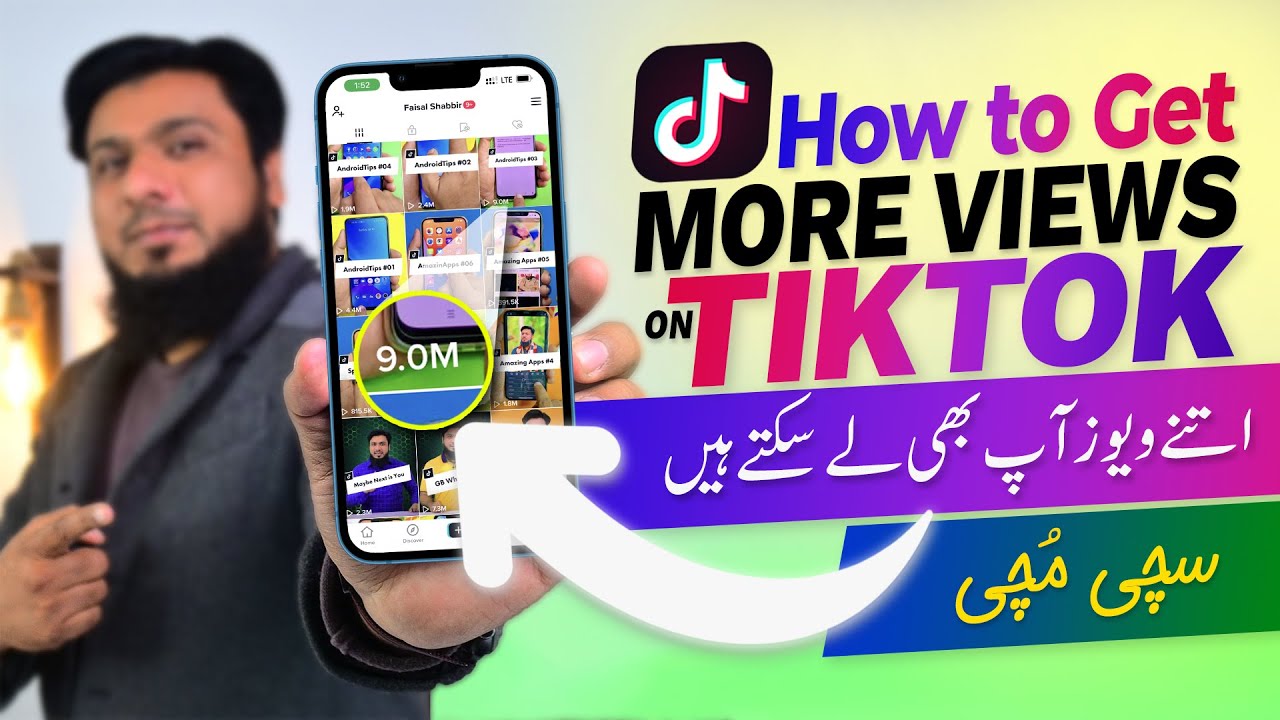In today’s digital world, the U.S. government has embraced technology to provide citizens with easy access to essential services. From travel assistance to job applications, these official government apps streamline processes, saving you time and effort. Whether you need to check border wait times, apply for federal jobs, or access emergency resources, there’s an app for that! Here are some of the top U.S. government mobile apps that you should download today.
USAJobs.Gov:
USAJOBS.gov is the United States Federal Government’s official employment portal, serving as the primary platform for job seekers to find and apply for federal employment opportunities. It offers a comprehensive database of job listings across various federal agencies, catering to a wide range of professions and career levels.
Services Offered by USAJOBS.gov:
-
Job Search: Users can search for federal job openings by entering keywords related to job titles, departments, agencies, or job series. The platform also allows location-based searches, including options for remote positions.
-
Profile Creation: Job seekers can create personalized profiles that include contact information, citizenship status, federal service, and military service details. Completing a profile enables users to apply for jobs, save searches, and make their resumes searchable to HR specialists and hiring managers.
-
Resume Building: USAJOBS provides a Resume Builder tool, guiding users to input work experiences, skills, and education. This tool ensures that all necessary information is included, meeting federal application standards.
-
Saved Searches and Notifications: Users can set up automated job searches based on specific criteria and receive email notifications (daily, weekly, or monthly) when new jobs matching their preferences are posted.
How to Use USAJOBS.gov:
-
Create a login.gov Account:
- Visit login.gov and create an account using a valid email address. This account provides secure access to USAJOBS and other government services.
-
Set Up a USAJOBS Profile:
- After creating a login.gov account, navigate to USAJOBS.gov and complete your profile by providing required information such as contact details, citizenship status, and work experience. A complete profile is essential for applying to jobs and improving search results.
-
Build or Upload a Resume:
- Utilize the Resume Builder tool on USAJOBS to create a resume that aligns with federal job application requirements. Alternatively, you can upload an existing resume in acceptable formats like PDF or Word.
-
Search for Jobs:
- Use the search bar to enter keywords and locations relevant to your desired positions. Apply filters such as agency, salary range, work schedule, or hiring paths to narrow down the search results.
-
Review Job Announcements:
- Thoroughly read job announcements to understand eligibility criteria, qualifications, required documents, and application procedures. Pay attention to sections like “This job is open to” and “Qualifications” to ensure you meet the necessary requirements.
-
Prepare and Submit Applications:
- Click “Apply” on the job announcement and follow the guided process to select your resume, attach required documents, and complete any agency-specific steps. Review your application thoroughly before submission.
-
Monitor Application Status:
- After submission, regularly check your USAJOBS account for updates on your application status. This will keep you informed about any further steps or notifications from the hiring agency.
By following these steps, job seekers can effectively navigate USAJOBS.gov to find and apply for federal employment opportunities that align with their skills and career goals.
Grants.gov:
The Grants.gov mobile application is the official app designed to facilitate access to federal grant opportunities in the United States. It enables users to efficiently search for grants, manage applications, and stay informed about funding opportunities directly from their mobile devices. The app is available for both Android and iOS platforms.
Key Features and Services:
-
Grant Search: Users can search for federal grants using keywords, Catalog of Federal Domestic Assistance (CFDA) numbers, and agency filters. The app also allows browsing of grant forecasts and opportunities from various federal agencies.
-
Saved Searches and Subscriptions: Users can create, view, and edit saved searches, and subscribe to specific funding opportunities to receive notifications about any changes made by the grant-making agency.
-
Application Submission: For users with ‘Submit’ privileges, the app allows the signing and submission of completed applications directly from the mobile device. Users can also access their application submission history.
-
Tracking and Notifications: Users can enter a Grants.gov tracking number to receive status updates on their submissions and manage push notifications from their Grants.gov account.
-
Calendar Integration and Sharing: The app enables users to add closing dates for grant packages to their device’s calendar and share opportunity URLs via messages or social media platforms.
How to Use the Grants.gov App:
-
Installation:
- Android Users: Download and install the app from the Google Play Store.
- iOS Users: Download and install the app from the Apple App Store.
-
Account Setup:
- Open the app and log in with your existing Grants.gov account credentials. If you do not have an account, you can create one through the app or by visiting the Grants.gov website.
-
Searching for Grants:
- Use the search function to find grant opportunities by entering relevant keywords, CFDA numbers, or selecting specific agencies. You can filter and sort the search results to narrow down the options.
-
Saving Searches and Subscribing:
- After performing a search, you can save the search criteria for future use. Additionally, you can subscribe to specific funding opportunities to receive updates and notifications about any changes or new information.
-
Application Submission:
- If you have ‘Submit’ privileges, you can complete and submit your grant applications directly through the app. Ensure all required fields and documents are completed before submission.
-
Tracking Applications:
- To check the status of your submitted applications, enter the Grants.gov tracking number in the tracking feature. The app will provide real-time updates on the progress of your application.
-
Managing Notifications:
- Customize your notification preferences within the app to receive timely updates about saved searches, subscribed opportunities, and application statuses.
For additional training resources and videos on how to effectively use the Grants.gov app, you can visit the Applicant Training section on the Grants.gov website.
By leveraging the Grants.gov mobile app, users can efficiently manage their grant applications and stay informed about new funding opportunities, all from the convenience of their mobile devices.
IRS2Go:
IRS2Go is the official mobile application of the Internal Revenue Service (IRS), designed to provide taxpayers with convenient access to various IRS tools and services. Available for both Android and iOS devices, the app offers a user-friendly interface in English and Spanish, facilitating a seamless experience for a diverse user base.
Key Features and Services:
-
Refund Status: Users can check the status of their federal income tax refunds within 24 hours after the IRS receives an e-filed return or approximately four weeks after mailing a paper return.
-
Make a Payment: The app provides secure payment options, including IRS Direct Pay, which allows payments directly from a bank account at no cost. Additionally, users can make credit or debit card payments through approved payment processors.
-
Free Tax Help: IRS2Go enables users to locate nearby Volunteer Income Tax Assistance (VITA) and Tax Counseling for the Elderly (TCE) sites, offering free tax preparation assistance to eligible individuals.
-
Stay Connected: The app allows users to follow the IRS on social media platforms such as Twitter, LinkedIn, and Instagram, watch informative videos on YouTube, and subscribe to receive IRS tax tips via email.
How to Use IRS2Go:
-
Download and Installation:
- Android Users: Access the Google Play Store, search for “IRS2Go,” and install the app.
Google Play
- iOS Users: Visit the Apple App Store, search for “IRS2Go,” and proceed with the installation.
- Android Users: Access the Google Play Store, search for “IRS2Go,” and install the app.
-
Checking Refund Status:
- Open the app and select “Refund Status.”
- Enter your Social Security Number, filing status, and the exact refund amount.
- Submit the information to view your refund status.
-
Making a Payment:
- Navigate to “Make a Payment” within the app.
- Choose your preferred payment method: IRS Direct Pay or credit/debit card.
- Follow the on-screen instructions to complete your payment securely.
-
Finding Free Tax Help:
- Select “Free Tax Help” to locate nearby VITA or TCE sites.
- The app may request access to your device’s location to provide accurate results.
- Review the list of available sites and their contact information to schedule assistance.
-
Staying Connected:
- Access the “Stay Connected” section to follow IRS social media accounts.
- Subscribe to email updates for the latest tax tips and news.
Privacy and Security:
The IRS emphasizes user privacy and data security. The app encrypts data during transmission, and while certain permissions (such as location and phone access) are requested to enhance functionality, they are used solely for intended purposes like locating tax assistance sites or initiating calls to the IRS.
User Feedback:
As of January 23, 2025, IRS2Go has garnered over 10 million downloads on the Google Play Store, with an average rating of 4.0 based on approximately 73,700 reviews. Users appreciate the app’s straightforward design and efficient access to essential IRS services. However, some have reported concerns regarding session management and data privacy, emphasizing the importance of ensuring the app is closed properly after use.
In summary, IRS2Go serves as a valuable tool for taxpayers, offering accessible and secure features to manage tax-related tasks efficiently. By leveraging this app, users can stay informed and connected with the IRS, simplifying the tax process.
Mobile Passport Control (MPC)
Mobile Passport Control (MPC) is a free, official mobile application developed by U.S. Customs and Border Protection (CBP) to streamline the entry process for travelers arriving in the United States. By allowing users to submit their passport and travel information electronically via their smartphones or tablets, the app facilitates a more efficient and expedited experience at select U.S. airports and seaports.
Services Offered by Mobile Passport Control:
-
Digital Submission of Information: Travelers can electronically provide their passport details and answer CBP inspection-related questions before arrival, eliminating the need for traditional paper forms.
-
Expedited Processing: Users gain access to designated MPC lanes at participating ports of entry, which often result in shorter wait times compared to standard processing lines.
-
Family Profiles: The app allows the creation of profiles for all eligible family members, enabling group submissions and simplifying the process for families traveling together.
How to Use the Mobile Passport Control App:
-
Download and Install: Before traveling, download the MPC app from the Apple App Store or the Google Play Store.
-
Create a Traveler Profile: Open the app and enter your biographic information as it appears on your passport. Capture a clear, unobstructed photo of yourself. You can also add profiles for other eligible family members traveling with you.
-
Submit Trip Details Upon Arrival: After landing in the U.S., select your method of travel, port of entry, and terminal (if applicable) within the app. Answer the CBP inspection-related questions and certify the accuracy of your responses. Once ready, tap the “Yes, Submit Now” button to send your information to CBP.
-
Receive a Digital Receipt: The app will generate a virtual receipt upon successful submission. This receipt includes a QR code that CBP officers will scan during your inspection.
-
Proceed to the MPC Designated Lane: Follow signs to the “Mobile Passport Control” lane at your arrival terminal. Present your passport and the digital receipt from the app to the CBP officer for verification.
Eligibility and Availability:
MPC is available for use by U.S. citizens, Canadian citizen visitors, lawful permanent residents, and Visa Waiver Program visitors. The app is currently supported at over 30 U.S. airports and several seaports. For a comprehensive and up-to-date list of participating locations, visit the official CBP website:
Important Considerations:
-
App Usage: While the app facilitates a smoother entry process, it does not replace your physical passport. Travelers must still present their valid passports to CBP officers upon arrival.
-
Privacy and Security: The MPC app securely stores your personal information on your device, ensuring that your data is protected and only used for its intended purpose.
By utilizing the Mobile Passport Control app, travelers can significantly reduce their wait times and enhance their overall experience when entering the United States. Its user-friendly interface and official backing by CBP make it a valuable tool for eligible international travelers.
CBP One:
CBP GO is a mobile application developed by U.S. Customs and Border Protection (CBP) to streamline various services for travelers and commercial entities. The app serves as a single portal, directing users to appropriate features based on their needs through guided questions.
Services Offered by CBP GO:
-
Inspection Appointment Requests for Perishable Cargo:
- Brokers, carriers, and forwarders can request inspections for perishable cargo entering the U.S. via their mobile devices.
- The app provides real-time status updates on appointment requests.
- Users can communicate directly with CBP Agriculture Specialists if additional information is required.
-
I-94 Application and Retrieval:
- Travelers can apply and pay for their I-94 up to seven days before arriving at a U.S. Port of Entry (POE).
- Access to a digital copy of the I-94 and up to five years of travel history is available through the app.
- This feature mirrors the I-94 application process found on the official CBP website.
How to Use the CBP GO App:
-
Download and Install:
- Obtain the CBP GO app from the Apple App Store or the Google Play Store.
-
Accessing Services:
- Upon opening the app, answer a series of guided questions to be directed to the appropriate service.
- For inspection appointments, provide necessary cargo details and monitor status updates.
- For I-94 applications, enter required traveler information, make the payment, and retrieve the digital I-94 once processed.
Additional Features:
CBP plans to roll out more features over the next year to benefit small vessel operators, bus operators, aircraft operators, seaplane pilots, commercial truck drivers, and commercial vessel operators.
Important Considerations:
-
Availability: While the I-94 feature is available nationwide, the ability to schedule inspections for perishable cargo is limited to participating Ports of Entry. Users should contact their specific POE for more information.
-
Technical Requirements: The app requires iOS 15.2 or later for Apple devices and is available in English and Spanish.
By utilizing the CBP GO app, users can expedite processes related to cargo inspections and I-94 applications, enhancing the efficiency of interactions with U.S. Customs and Border Protection.
Conclusion
With these official government apps, accessing essential services has never been easier. Whether you’re a traveler, job seeker, taxpayer, or emergency responder, these apps offer hassle-free solutions right from your smartphone. Download them today to stay informed and make your interactions with government agencies more efficient.