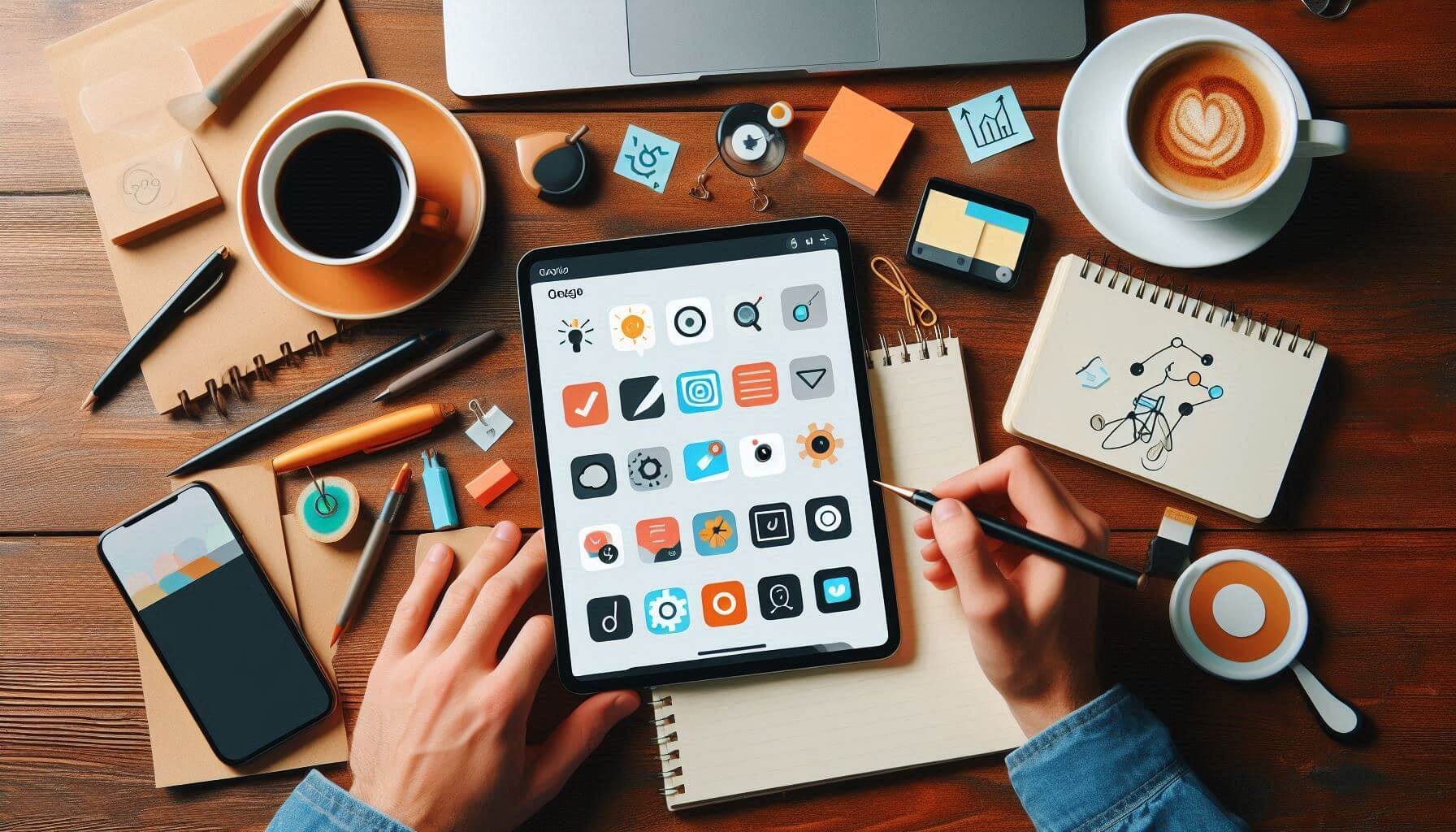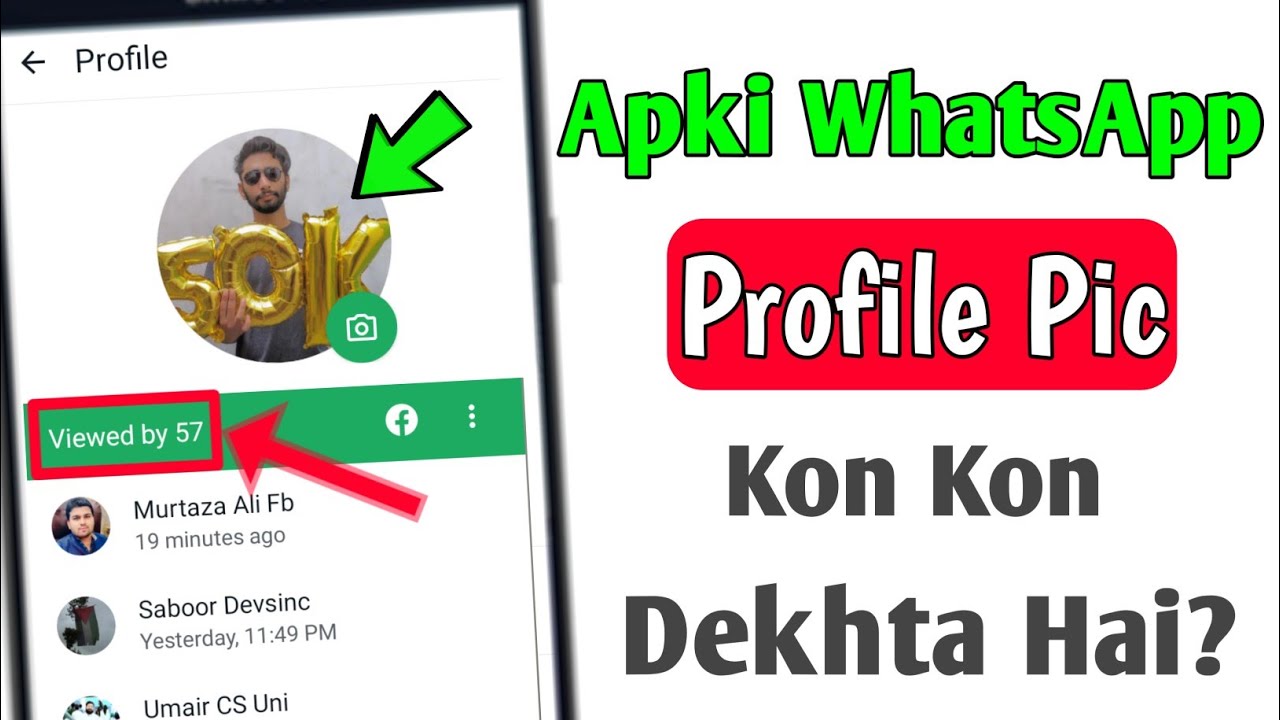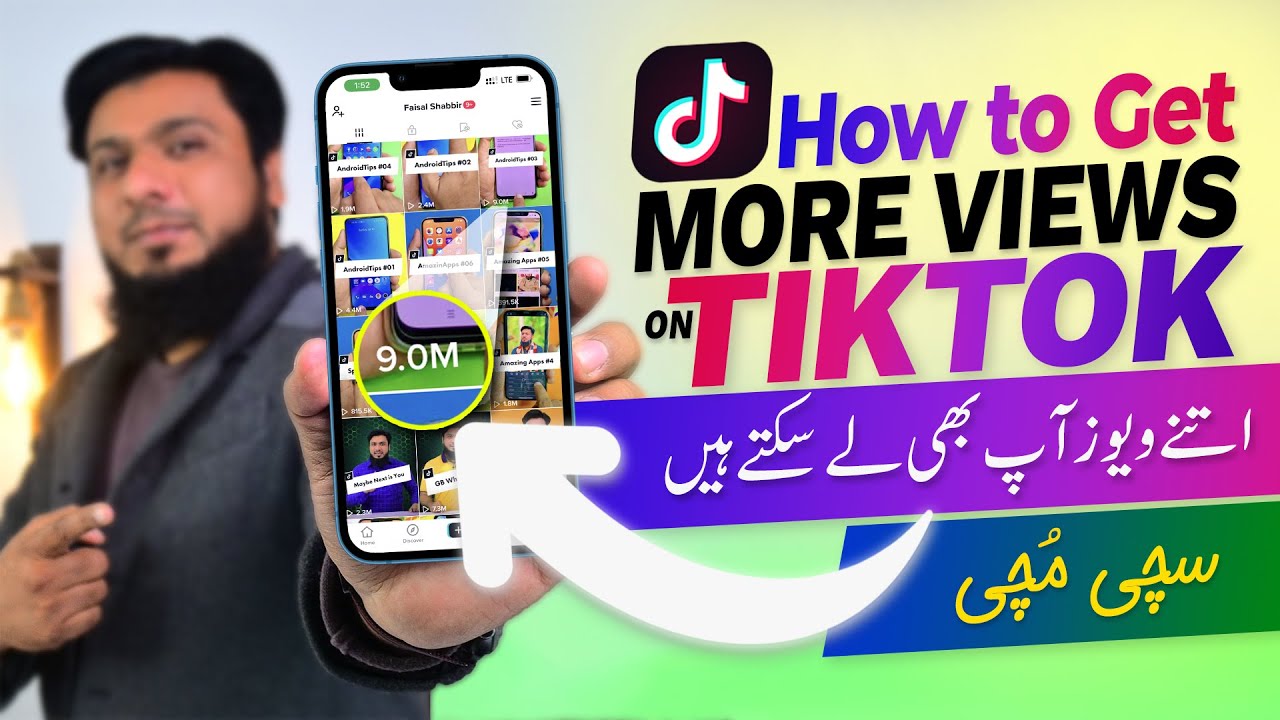Note-taking is an essential skill for students, professionals, and creatives. Whether you’re jotting down meeting notes, creating to-do lists, or managing an extensive research project, having the right note-taking app can significantly enhance your productivity. This guide explores 10 of the best note-taking apps, highlighting their features, advantages, and step-by-step usage instructions to help you maximize their potential.
Features and Advantages of Note-Taking Apps
Most note-taking apps provide the following benefits:
- Cloud Syncing – Access notes across multiple devices.
- Organization Tools – Use folders, tags, and notebooks.
- Rich Formatting – Include images, links, to-do lists, and more.
- Collaboration – Share and edit notes with others in real-time.
- Cross-Platform Support – Use them on desktops, tablets, and mobile devices.
- Offline Access – Many apps allow access even without an internet connection.
Now, let’s dive into a detailed tutorial for each app.
1. Microsoft OneNote
Overview
Microsoft OneNote is a free, feature-rich note-taking app that mimics a traditional notebook with sections and pages.
How to Use OneNote
- Download & Install: Get OneNote from Microsoft’s website.
- Create a Notebook: Open OneNote and start a new notebook.
- Organize Sections & Pages: Use sections to categorize your notes.
- Add Notes: Type, draw, or insert images and links.
- Sync & Access Anywhere: Save to OneDrive for multi-device access.
Pros & Cons
✅ Free, unlimited storage, rich features.
❌ Can be overwhelming for new users.
2. Evernote
Overview
Evernote is a powerful note-taking app with robust organization tools, OCR, and integration with third-party apps.
How to Use Evernote
- Sign Up: Register at Evernote.
- Create a Note: Choose text, checklists, or multimedia elements.
- Use Notebooks & Tags: Organize notes for easy retrieval.
- Clip Web Content: Use the web clipper to save articles.
- Sync Across Devices: Access notes anywhere.
Pros & Cons
✅ Excellent search, robust organization, web clipping.
❌ Free plan has limitations on uploads.
3. Google Keep
Overview
Google Keep is a simple and fast note-taking app that syncs with Google services.
How to Use Google Keep
- Access Google Keep: Visit Google Keep or use the mobile app.
- Create Notes: Add text, images, voice recordings, or checklists.
- Set Reminders: Use time-based or location-based alerts.
- Label & Color Code: Organize notes efficiently.
- Share & Collaborate: Invite others to edit notes.
Pros & Cons
✅ Lightweight, integrates with Google, voice notes.
❌ Limited formatting options.
4. Notion
Overview
Notion is an all-in-one workspace for note-taking, databases, and project management.
How to Use Notion
- Sign Up: Register at Notion.
- Create a Workspace: Add pages and sections.
- Customize Notes: Use templates, tables, and embeds.
- Collaborate in Teams: Share workspaces with others.
- Use Notion’s AI: Automate and organize notes intelligently.
Pros & Cons
✅ Highly customizable, great for teams.
❌ Can be complex for beginners.
5. Obsidian
Overview
Obsidian is a markdown-based note-taking app ideal for knowledge management and linking ideas.
How to Use Obsidian
- Download Obsidian: Get it from Obsidian’s website.
- Create Vaults: Organize notes into separate knowledge bases.
- Use Markdown: Format notes with simple syntax.
- Link Notes: Create bidirectional links between notes.
- Customize with Plugins: Enhance functionality with community plugins.
Pros & Cons
✅ Offline-first, privacy-focused, great for research.
❌ Steep learning curve for new users.
6. Apple Notes
Overview
Apple Notes is a default note-taking app for Apple users, offering seamless iCloud integration.
How to Use Apple Notes
- Open Notes App: Pre-installed on iOS and macOS.
- Create a New Note: Type or add images, sketches, or checklists.
- Organize with Folders: Categorize your notes for easy access.
- Use Handwriting & Scan Documents: Utilize Apple Pencil or camera.
- Sync with iCloud: Access notes across Apple devices.
Pros & Cons
✅ Simple, fast, syncs with Apple ecosystem.
❌ Not available for non-Apple users.
7. Simplenote
Overview
Simplenote is a minimalistic note-taking app with cloud syncing.
How to Use Simplenote
- Download & Install: Available on all major platforms.
- Create a Note: Write text-based notes.
- Use Tags: Organize and filter notes easily.
- Enable Syncing: Access notes across devices.
- Collaborate: Share notes with others.
Pros & Cons
✅ Lightweight, distraction-free, free.
❌ No rich media support.
8. Bear
Overview
Bear is a beautifully designed note-taking app exclusive to Apple devices.
How to Use Bear
- Download Bear: Available on iOS and macOS.
- Write Notes in Markdown: Supports rich text formatting.
- Use Hashtags: Categorize notes efficiently.
- Sync via iCloud: Access notes across Apple devices.
- Export in Multiple Formats: Save notes as PDF, Word, or HTML.
Pros & Cons
✅ Elegant UI, markdown support.
❌ Limited to Apple ecosystem.
9. Zoho Notebook
Overview
Zoho Notebook is a visually appealing note-taking app with multimedia support.
How to Use Zoho Notebook
- Sign Up: Register at Zoho Notebook.
- Create Smart Cards: Add text, audio, and checklists.
- Organize with Covers: Customize notebook covers.
- Sync & Share: Access notes anywhere.
- Use Voice Notes & Handwriting: Capture ideas effortlessly.
Pros & Cons
✅ Free with no ads, visually appealing.
❌ Limited integrations with third-party apps.
10. Joplin
Overview
Joplin is an open-source, privacy-focused note-taking app.
How to Use Joplin
- Download Joplin: Available for all major platforms.
- Create & Organize Notes: Use markdown for formatting.
- Sync Securely: Use Dropbox, OneDrive, or Nextcloud.
- Encrypt Notes: Ensure privacy with end-to-end encryption.
- Clip Web Content: Save articles for research.
Pros & Cons
✅ Open-source, secure, free.
❌ Interface is less modern compared to competitors.
Conclusion
Each note-taking app offers unique strengths. Whether you need a simple and fast option like Google Keep or a powerful knowledge management tool like Obsidian, choosing the right app depends on your workflow and preferences.